As we continue to explore 3D printing, we turn our focus to a very critical component that often works behind the scenes but is just as important as the printer and materials themselves. This component is the software and all the combinations of it needed to get from an idea or a concept to a 3D model ready to be printed.
In this second part of our series, we will dive deep into the different types of software needed in a 3D printing workflow. These are the tools that will allow you to create, modify and perfect your designs before they ever touch the 3D printer. Understanding these different types of software and how they work together might seem daunting at first, but once you understand the basics, new creative possibilities will open up. We will start by looking at the types of software you’ll encounter, specifically focussing on 3D design software and slicing software, each playing a pivotal role in the process. Let’s discover how the right software can make all the difference in your 3D printing journey.

3D design software
Dipping your toes into 3D printing starts with an idea, and bringing that idea to life starts with design. That’s where 3D design software comes into play. It’s the tool that lets you create 3D models of the items that you want to print down the road. Those can be from very simple coffee mugs to complex mechanical parts. But before you worry about learning to design, it’s worth noting that creating your own models isn’t a must. There are thousands of ready to print 3D assets available on CGTrader, where you can find just about anything you might want to print.
Though, there is something really special about creating a piece that is uniquely yours, something that captures your artistic vision down to the last detail. Learning to use 3D design software can be incredibly rewarding and gives you the freedom to create custom models that are 100% original. So whether you want to tweak existing models or start from scratch, knowing how to work with 3D design software is required.
As you become more and more familiar with 3D design you will gain not only a valuable skill but also the ability to create things that perfectly fit your needs and wants. It might be a learning curve, but those passionate with having their personal touch on their prints will find it a journey well worth taking.
What is the basic functionality in 3D design software?
3D design software gives you the tools to design your objects in three dimensions digitally: height, width and depth, just like real life objects. With these tools and functionalities you can add details, make changes and see your creation from all angles before it’s even made. When using 3D modeling software these are the key features that you can expect to find.
Creating shapes and geometry: In such software you will be able to use the tools provided to create basic geometric shapes such as spheres, cubes, cylinders and other types of shapes and polygons. These basic shapes can evolve in more complex and detailed geometry depending on your level of experience, as well as be combined with each other to create your base model.

Adding details: Once your base model is ready, you will be able to use more advanced tools in the 3D software of your choice to create intricate details, tweak and refine your model. Details like tiny notches, a slightly textured surface, etc., are the aspects that make your model unique and customized. Also, as you work on your designs you will probably find that some aspects are not quite right. You will be able to make precise adjustments, tweaks and refinements to make your models as perfect as you like. Need to shave off a millimeter here or make a surface more curvy? 3D software provides the flexibility to make those adjustments accurately.
Sculpting tools: For more organic designs, sculpting tools will let you work on your modes just like working with clay but in its virtual form. Sculpting your ideas into a 3D model usually starts with a basic shape and with specific functionalities and tools in the 3D software you can push, pull, enlarge and twist the mesh into an actual object, animal, character, etc.

Preparation for 3D printing: This step could involve adding supports that prevent the parts from collapsing during the printing process as well as export it in a format that will later go into a slicing software to make it 3D print ready.
In essence, 3D design software is your digital toolbox, blueprint and testing ground all in one. It is a very essential component in the process of 3D printing both for creating as well as ensuring that what you craft on screen has the best chance of success when it is printed.
What is the most popular software for 3D modeling?
When it comes to selecting the best 3D design software for you it is very important to recognize that the term “best” is subjective and largely depends on experience level, user’s preference and of course the specific needs of each project. Each piece of software has its own strengths and weaknesses and is tailored to a more specific type of user, though when it comes to creating a 3D model for printing, pretty much all of the most popular 3D programs will do the job just as well. In this section of the article we will talk about the most popular 3D software among the creative community for 2023. These are Blender, 3ds Max and Maya, all of which we have covered in a previous more extensive article in case you are interested in a more elaborate comparison between them.
Blender: It is widely renowned for its versatility and zero cost and is a great choice for both beginners and professionals. Blender has a strong community behind it that supports many open source tools and addons as well as provide invaluable resources at a very large amount due to its freeware type of license. Due to its versatility and zero starting cost, it is particularly popular among the 3D printing community as a solid option for this first part of the 3D printing process.
3ds Max: It is a powerhouse for the gaming and film industry, though it is fully capable of creating all levels of complexity 3D models for printing. Unlike Blender, it is not a free option and comes at a significant cost. For this cost it provides a robust suite of tools and possibilities for countless scenarios. Being the industry standard that it is, it does have a helpful online community and many tutorials that a beginner can watch and learn. It sure is a comprehensive solution for the professional 3D designer, but not so much for a beginner that is not sure whether they want to make a full commitment on buying expensive software. Maya: A pillar in the world of 3D, especially in animation and film production. While it is perfectly capable of crafting detailed 3D models suitable for 3D printing, its true power lies in creating animation and visual effects. Similar to 3ds Max, Maya is not a free tool and it comes with a significant price tag, but for that investment, it offers an extensive range of features and capabilities.
Alternative options
Blender, 3ds Max and Maya may be the most popular packages for modeling, they are not the only options available. There are more options that can tackle your 3D design needs.
Sketchup: It is known for its user friendly approach to 3D modeling, particularly in architectural and geometric design. It offers a more straightforward, less complex alternative to tools like the ones previously mentioned, making it ideal for beginners. While not the most popular choice for creating 3D print-ready models, SketchUp can still efficiently model simple geometries like houses and export them in the necessary formats for 3D printing.
ZBrush: It excels in sculpting and intricate modeling, favored in character design and digital sculpting. While mainly used for complex, high resolution models, it is also capable of creating 3D print ready models. Ideal for professional use in fields like game development and film, ZBrush’s advanced features are well suited for producing detailed models for 3D printing, justifying its investment for specialized work.
It is important to recognize that the choice of software may not be as critical as one might initially think. When creating a 3D model for printing you are creating a geometry, a task that the main options like Blender, Maya and 3ds Max are well equipped to handle. What truly matters is finding a platform that resonates with you and one where you can access ample resources and tutorials to kickstart your journey.

Choose to model something that excites you or piques your interest – this will make the learning process more enjoyable and engaging. Remember, the joy of 3D printing lies as much in the journey of creation as in the final product. So, pick a tool that feels right for you, dive into the resources available, and most importantly, have fun with your 3D modeling projects.
How to make 3D models for printing
Creating 3D models suitable for printing involves more than just artistic design; it requires thoughtful consideration of the printing process. Here are some expanded tips and strategies to help you craft successful 3D print-ready models:
1. Starting with simple designs: For those new to 3D modeling, it’s beneficial to start with basic shapes and designs. This helps you get familiar with your software’s tools and features. Practice creating and modifying simple objects like cubes or spheres before progressing to more complex models. This gradual approach builds your skills and understanding of how designs translate from screen to print.

2. Managing overhangs and supports: Overhangs in a model – parts of the design that extend outward without support underneath – can be challenging to print. Designs with overhangs greater than 45 degrees typically require printing supports. While necessary, these supports can leave blemishes on the final print. Try to design your model in a way that minimizes overhangs or strategically incorporates them into your design where support marks are less noticeable.
3. Ensuring adequate wall thickness: Wall thickness is a critical factor in 3D printing. Too thin, and your print might not have the structural integrity to hold together; too thick, and it might waste material and print time. Familiarize yourself with your printer’s specifications regarding minimum and optimal wall thickness, and apply these guidelines to your model for the best results.
4. Hollowing out larger models: For large or solid models, consider hollowing out sections of the design. This approach can save on printing material and reduce overall print time, while still maintaining structural integrity. Be sure to include small holes in your design to allow excess printing material to escape.
5. Designing a stable base: Models that are tall or top-heavy may become unstable during the printing process. Designing a solid base can help keep your model stable. This is particularly important for intricate designs or those with a high center of gravity.
6. Scaling your model accurately: It's easy to lose perspective on size when working in a digital environment. Regularly check the scale of your model to ensure it fits the printing capabilities of your printer and meets your needs. Use a ruler or reference object in your software to maintain an accurate sense of scale.
7. Creating prototypes: Before final printing, create a smaller prototype or a section of your model. This step allows you to test the design for any structural weaknesses or aesthetic issues. Prototyping is a valuable step in refining your model and can save resources in the long run.
8. Planning ahead for post-processing: Some models require additional work after printing, such as sanding, painting, or assembly. When designing, consider how these post-processing steps will affect your model. For instance, design seams and joints in a way that makes assembly easier or consider how surfaces will look after sanding.
9. Organizing multi-part models: If your model consists of multiple parts, keep your workflow organized. Label each part clearly in your design software, and keep notes on how the parts fit together. This organization is crucial when it comes to assembling the final printed pieces.
10. Exporting and error checking: When your model is complete, export it in a format compatible with your 3D printer, typically STL or OBJ. Use your design software’s tools to check for and correct any errors in the model, such as holes, non-manifold edges, or other issues that could affect the print's integrity.
By elaborating on these strategies, you'll have a solid approach to designing 3D models that are not just visually impressive but also optimized for the 3D printing process.
Slicing software
Slicing is a fundamental step in the 3D printing process. It’s where your 3D model, a digital file created in design software, is transformed into a format that a 3D printer can understand. The term slicing itself comes from the way the software breaks down the 3D model into thin layers of slices. During the slicing process, the software analyzes your 3D model and decides how each layer should be constructed to form the final object. It calculates the path that the printer’s nozzle should follow to print the material in each layer. This part involves determining the outline of each slice, as well as the infill which is the pattern of material that fills the inside of the print to give it its structure.

The slicing software also decides where to place support structures, which is the temporary material that supports the parts that overhang, like the hands of a character, during the printing process and can be removed after the printing is complete. Additionally in this software you can configure very crucial printing parameters like the speed of the print, the height of each layer, the temperature at which the printing material is melted and extruded, etc. These settings are customized based on the type of material being used and the specific requirements of the design.
At its core, slicing is a very vital process along with the software that allows you to slice your models and prepare them for printing. This step requires good planning and adjustment to ensure that the final printed object is not just visually appealing but also has a good structure and is robust enough, thus having a good understanding of slicing is fundamental to achieving successful 3D printed outcomes.
The different types of slicing software
Choosing your software can make a difference in the outcome of your prints. There are many slicing software options available, each of them with its own set of capabilities and features. Many of the available ones are proprietary and only work with specific printers, while others can be used in a variety of setups and use cases. Here is a quick rundown of the most popular slicing software, helping you understand their differences, along with their pros, cons and ideal use cases, and decide which one might be the best fit for your needs.
Cura
It was developed by Ultimaker and is one of the most popular choices, especially among beginners. Cura is well known for its user-friendly interface and a wide range of customizable settings. It supports a variety of 3D printers and is continuously updated with new features.
Pros: Free, user friendly and supports a wide range of printers. Beginners find it great due to its straightforward interface and extensive community support.
Cons: Advanced users may find its features limited.
Ideal use cases: For hobbyists and beginners and those looking for a straightforward solution.
Simplify3D
A premium software for slicing known for its advanced features and detailed control. Simplify3D is ideal for experienced users who want more precise control over their prints. It offers excellent support to the user and is compatible with a wide range of printers.
Pros: Advanced control and customization options.
Cons: It’s a paid software which might be a barrier for beginners.
Ideal use cases: Great for advanced users who require an extra layer of control.
Slic3r
A highly customizable open source software. It is preferred by users who like to tweak and experiment with their settings. While it has a steeper learning curve compared to other slicing software in the list, it offers flexibility and a rich set of features for those comfortable enough to dive into more technical details.
Pros: Open source and highly customizable.
Cons: Steep learning curve, challenging for beginners.
Ideal use cases: For experienced users who enjoy tweaking settings and who value open-source flexibility.
PrusaSlicer
Originally based on Slic3r, PrusaSlicer has evolved with its own set of unique features and user-friendly interface. It’s particularly optimized for Prusa 3D printers but supports various other models. The software is known for its intuitive interface and effective support material generation.
Pros: User friendly interface. Offers optimized settings for Prusa printers but works well with others too. Cons: It may not offer the same level of advanced features as some paid options. Ideal use cases: Great for Prusa printer owners and users looking for an easy to use slicer.
MatterControl
It is a slicing software that also offers 3D design capabilities, allowing users to design and slice in the same program. It is a really good option for those who prefer an all in one solution for 3D printing and design.
Pros: Combines design and slicing capabilities in an all in one platform.
Cons: The design features might not be as robust as dedicated 3D design software.
Ideal use cases: Great for users who want a unified platform, especially for simpler design tasks.
As we saw, each software has its strengths and limitations and the best choice often depends on your experience level and the project’s needs. Experimenting with different software can give you a better understanding of what works best for you.
How to slice 3D models and prepare them for printing

The process of slicing a 3D model is the last stage before printing it and a very crucial one. It is the stage where your model is being transformed in a format (G code) that a 3D printer can understand and replicate. Here is a general guide on how to slice your models with steps that are applicable no matter the slicing software you choose to use:
1. Export your model from the 3D modeling software in the correct format: First you need to export the model that you created. The 2 most commonly used formats are .STL and .OBJ. If you are using a pre-made model, make sure that it is in the correct format, or just convert it into the right one.
2. Import your model: Continue by importing the model in the slicing software of your choice. Ensure that the model is correctly oriented and positioned on the virtual print bed of the software.
3. Configure your print settings: Adjust your settings accordingly to the project’s requirements. This includes setting layer height (resolution of the print), print speed and infill density (how solid or hollow the print will be). Also, consider the type of material you are using, as it affects settings like print temperature. Materials usually come with guidelines on settings, so make sure you pay attention to them.
4. Add support structures (optional): For models with overhangs (arms, weapons, etc.) or complex geometries, support structures are usually needed to maintain the shape during the printing process and can be removed after printing.
5. Slice the model: Once you are satisfied with the settings, you can proceed to slice the model. The software will process the model and convert it into a series of thin layers and generate a G-code file, which is a set of instructions for the printer to follow.
6. Check the model: In most slicing software you have the option to preview the sliced model. Don’t overlook this step. Make sure to look for any potential issues in the layer-by-layer construction of the model.
7. Save the G-code: After slicing and checking your model, export the G-code file to a flash drive, an SD card or directly to the printer, depending on its capabilities.
8. Now you can start the print: Finally load the G-code into your 3D printer and you are ready to start the printing process.
How to slice a 3D model using Cura
Following our general guide on the slicing process, let’s see a practical example using one of the most popular options. Cura is an excellent choice since it is free as well as beginner friendly. In this section, we’ll walk you through a step by step process, demonstrating how the general principles are applied in a specific, widely used software.
1. Import your model: Click on the ‘Open File’ button in the top left corner and select your 3D file, usually in .STL file format . The model will load on the 3D viewer in the Cura interface.
2. Adjust the model orientation if necessary: If your model isn’t correctly oriented, click on the model and use the tools on the left side of the screen to rotate it, scale, or move it. Proper orientation is key for a successful print!
3. Select your printer and material: Make sure that Cura is set to the correct printer model you are using. Also, select the material you’ll be printing with, since different materials require different settings.
4. Set up print settings: In the right-hand panel, you’ll find settings for layer height, infill, print speed, and temperature. Beginners can start with the pre-set profiles (like 'Fine', 'Normal', or 'Draft'), while more experienced users can switch to custom mode to tweak advanced settings.
5. Add supports if required: If your model has overhangs or complex geometry, enable supports. In Cura, this can be done by selecting the ‘Support’ checkbox. You can adjust the settings for support density and style based on your model’s needs.
6. Slice the 3D model: Click on the ‘Slice’ button in the bottom right corner. Cura will process the model and provide an estimated print time and material usage.
7. Preview the layers: After slicing is complete, switch to the layer view mode to preview each layer of the print, so you have an opportunity to spot any issues before the printing.
8. Save the G-code: Once satisfied with the setup, save the generated G-code to a USB drive or SD card, or send it directly to your printer if it’s connected to your computer.
Now you can start the printing process. Enjoy!
As we wrap up this part of our series on software used in 3D printing, we’ve seen how the right tools, from design to slicing, are very important to turn a digital design into a physical object. Whether you are using ready made models or diving into complex DIY designs, each software plays a key role in your printing journey. Look forward to the next parts of our series where we’ll explore more parts of 3D printing. Until then, make sure to visit other resources on our blog regarding printing and modeling.



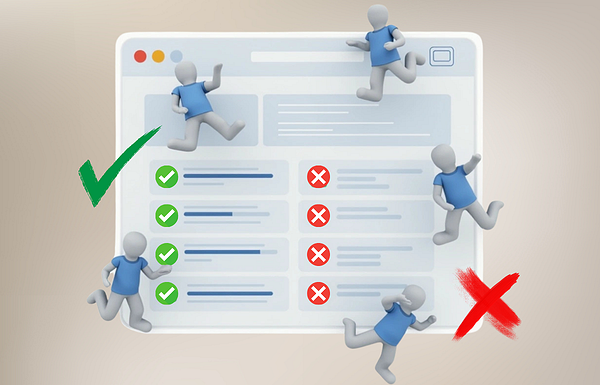
Comments