Speed Up Your Texturing Workflow in Substance Painter Texture
Texturing can be one of the most time-consuming aspects of 3D asset creation, but with the right approach, you can significantly streamline your workflow. In this tutorial, we explore how to use pre-made smart materials, alphas, and stencils in Substance Painter to achieve stunning results in a fraction of the time. Whether you're working on game assets, cinematics, or portfolio pieces, these techniques will help you level up your texturing process.
Setting Up for Success Before diving into texturing, it's crucial to organize your project efficiently:
Folder Structure: Keep materials, masks, and layers organized for easy adjustments. UV Alignment: Ensure your UVs are clean for optimal texture projection. Material Separation: Use masks to define different material regions early on. Pro Tip: Starting with a structured approach saves time when refining details later. Applying Smart Materials for Realism One of the fastest ways to get high-quality results is by leveraging pre-made smart materials. Instead of manually building layers from scratch, smart materials offer a base with realistic wear, roughness, and detailing already baked in.
In this tutorial, we used:
Bronze Armor Material for metallic borders Cotton Smart Material for fabric sections Steel Stain for subtle surface details Get these smart materials here:
SmartMaterials Set 1: artstation.com/a/36950243 SmartMaterials Set 2: artstation.com/a/454789 SmartMaterials Set 3: artstation.com/a/36950266
Refining Leather Textures Leather detailing is key for creating realistic medieval or fantasy armor. To enhance the look:
Use custom smart materials for color variations. Add curvature-based adjustments to emphasize wear. Apply a stitching brush for added realism. Check out the Torn Stencil used in this project for realistic fabric wear: artstation.com/a/11893586
Enhancing Metal Surfaces with Ornament Alphas For an extra touch of detail, ornament alphas can make metallic surfaces look handcrafted and intricate. Instead of sculpting from scratch, using pre-made ornament patterns allows for quick and stunning detailing.
In this tutorial, we utilized:
Ornament Alpha Pack 1: artstation.com/a/12892067 Ornament Alpha Pack 2: artstation.com/a/1452805 Layering these details with height and roughness adjustments gives metal a hand-engraved look.
Final Polish & Presentation After layering materials and details, a few final touches bring everything together:
Ambient Occlusion Enhancements (AO+) for added depth Dirt & Edge Wear Layers to blend materials naturally Final Color Corrections to unify the asset’s overall look Want to speed up your workflow? This tutorial demonstrates how pre-made assets can dramatically cut down your texturing time while maintaining high-quality results.
Explore the full armor model used in this tutorial here: Armor Model :artstation.com/a/36950238
Conclusion & Next Steps With the right assets and workflow, you can cut down production time without sacrificing quality. If you’re looking to optimize your Substance Painter workflow, pre-made assets are an essential tool.
Let us know what you think in the comments! Have you tried using smart materials and alphas in your workflow? Share your experiences!
Want to take your skills further? Stay tuned for our upcoming Substance Painter: Zero to Hero course!
Resources Used in This Tutorial:
Model: Armor Model : artstation.com/a/36950238 Torn Stencil: Stencil Pack : artstation.com/a/11893586 Smart Materials: Set 1 | Set 2 | Set 3 artstation.com/a/36950243 artstation.com/a/454789 artstation.com/a/36950266 Ornament Alphas: Alpha Pack 1 | Alpha Pack 2 artstation.com/a/12892067 artstation.com/a/1452805