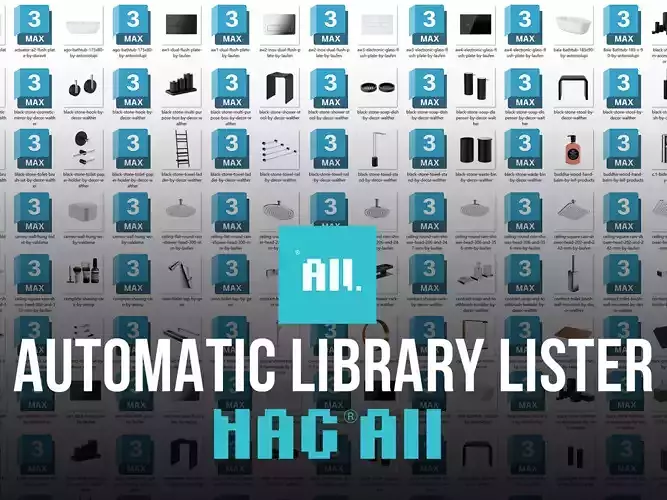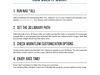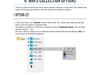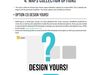1/23
What is NAG ALL software?
- NAG ALL is a smart software specialized in automating the organization process of digital library assets with only a single click.
- NAG ALL software comes in an application file format (.exe) with an exceptionally friendly, clean, and organized graphical user interface (GUI).
- NAG ALL software can run smoothly in Windows Vista/7/8/8.1/10/11 operating systems.
- After NAG ALL software mission is performed, the user will have a highly organized library in the form of 3ds Max file beside its related preview image. The sorted 3D library is ready for manual drag and drop process into 3ds Max canvas, or for linking with any of the assets management plug-ins, such as, Project Manager, Connecter, or Autodesk Assets Library.
- NAG ALL software is trusted by 500+ freelance 3D artists & studios from 50+ countries around the globe.
How does NAG ALL software work?
1. Run NAG ALL
After purchasing and downloading NAG ALL software, run it in your machine and activate it contacting sales@nag-all.com. Your license code is lifetime active for one machine.
2. Set the 3d library path
Define the path of your 3D library folder and make sure that this folder is composed of compressed (zipped) files or uncompressed (pre-extracted) files beside their related preview images. Both files and preview images should have the same name.
3. Check workflow customization options
Customize the default way that NAG ALL follows to operate on your 3D library. You can customize the folders creation options and the maps collection options (check next section).
4. Enjoy juice time!
Press “Start” and leave it to NAG ALL! Enjoy your juice time!Your 3D library files is finished in the form of 3ds Max file beside its renamed related preview image.
What are NAG ALL features?
1. Operating both compressed & uncompressed files
NAG ALL operates compressed (zipped) files such as RAR, 7Z & ZIP or uncompressed (pre-extracted) files smoothly.
2. Files renaming features
- NAG ALL renames all the files inside the compressed (zipped) files or uncompressed (pre-extracted) files to match the related preview image name.
- Additionally, in case that the file to be renamed contains release year or render engine version information, NAG ALL keeps this information in the renamed files. Regarding texture files, it keeps them with their original name to avoid relinking problems.
3. Folders creation options
By default, NAG ALL creates four main folders to provide the user with clean structure with 0% data loss. The user is able to create or not to create any of those folders. The four folders’ functions are clarified as follows:A. The “Sources” folder contains a copied version of all the original library data. NAG ALL classifies this data and sorts it into two sub-folders named “Healthy” and “Damaged”.
- The “Damaged” sub-folder contains a copy of all corrupted files or folders that include extraction errors.
- The “Healthy” sub-folder contains a copy of all healthy files or folders that NAG ALL has successfully performed over them.B. The “Extensions” folder contains the renamed files of any other extensions, rather than 3ds Max files, or image-based extensions.C. The “Trash” folder contains any other useless files that were found during data organization, such as the system files.D. The “Textures” folder contains the original files textures.
4. Maps collection options
The user is able to choose from three maps collection options to control NAG ALL’s default settings to fit his personal workflow. The three options are clarified as follows:
A. Default Option
In this case, NAG ALL clusters the maps in sub-folders under the “Textures” folder. This option is suitable for 3D libraries containing maps with duplicated names, such as 3dsky, cgtrader, 3ddd.ru, ..., etc.
B. Option One
In this case, NAG ALL doesn’t cluster the maps in sub-folders under the “Textures” folder. This option is suitable for 3D libraries that contain maps with unique names, such as Design Connected, CGAxis, ..., etc.
C. Option Two
In this case, there is no “Textures” folder created. NAG ALL clusters the maps and 3ds Max files of each 3D model in a renamed folder. This option is suitable for 3D libraries containing maps with duplicated names, such as 3dsky, cgtrader, 3ddd.ru, ..., etc.
Support us!Website | https://www.nag-all.com/Facebook | https://www.facebook.com/nag.all.eg/Instagram | https://www.instagram.com/nag.all.eg/
Contact us! We are very responsive to email messages.sales@nag-all.com
REVIEWS & COMMENTS
accuracy, and usability.