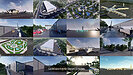1/22
Model done on 3ds Max and rendered by Vray, and also rendered on Lumion.
In my capacity, I undertook a comprehensive endeavor in conceptualizing the design for Selendis Airport, encompassing various facets from initial modeling to rendering and animation. Beginning with meticulous attention to detail during the modeling phase, I crafted intricate 3D representations that precisely embodied the envisioned functionality and architectural brilliance of the airport. Leveraging advanced rendering techniques, I then brought the design to life with visually striking presentations, capturing the essence of modernity and efficiency inherent in airport infrastructure. Moreover, I adeptly employed animation to provide dynamic visualizations, allowing stakeholders to experience the seamless flow and operational dynamics of Selendis Airport firsthand. Through my integrated approach spanning modeling, rendering, and animation, I facilitated the seamless realization of Selendis Airport's concept, delivering a compelling visualization that epitomizes innovation and functionality in airport design and operation.
REVIEWS & COMMENTS
accuracy, and usability.