Apple Electronics Collection 2022-2023 3D model
Realistic (copy) 3d model of Apple Electronics Collection 2022-2023.
Apple iPhone 14 pro MAX16649 Polygons
Apple iPhone 14 pro16449 Polygons
Apple iPhone 14 Plus14777 Polygons
Apple iPhone 1414577 Polygons
Apple iMac 24-inch 2021 all colors15181 Polygons
Apple iMac 24-inch 2021 full set 169065 Polygons
Apple MacBook Pro 16-inch 2021227801 Polygons
Apple MacBook Pro 14-inch 2021139286 Polygons
Apple Watch Series 7 all colors23522 Polygons
Apple AirPods 325966 Polygons
Apple AirPods MAX all colors42015 Polygons
Apple iPad Pro 11-inch M221065 Polygons
Apple iPad Pro 12.9-inch M228,230 Polygons
Apple AirPods Pro 2nd generation26,081 Polygons
Apple MacBook Air M2 202267175 Polygons
Apple iPad 10th generation
19775 Polygons
Apple iPad Pro 13-inch M2 and Magic Keyboard77712 Polygons
Apple iPad Pro 11-inch M2 and Magic Keyboard
67825 Polygons
Apple iPad 10th gen and Magic Keyboard Folio
73039 Polygons
Apple Studio Display and Mac studio full set
12856 Polygons
Apple Watch Ultra all colors
24870 Polygons
This set:
- file obj standard
- file 3ds Max 2013 vray material
- file 3ds Max 2013 corona material
- file of 3Ds
- file e3d full set of materials.
- file cinema 4d standard.
- file blender cycles.
Topology of geometry:
- forms and proportions of The 3D model
- the geometry of the model was created very neatly
- there are no many-sided polygons
- detailed enough for close-up renders
- the model optimized for turbosmooth modifier
- Not collapsed the turbosmooth modified
- apply the Smooth modifier with a parameter to get the desired level of detail
Materials and Textures:
- 3ds max files included Vray-Shaders
- 3ds max files included Corona-Shaders
- 3ds max files included Standard-Shaders
- Blender files included cycles shaders
- Cinema 4d files included Standard-Shaders
- Element 3d files
- all texture paths are cleared
Organization of scene:
- to all objects and materials
- real world size (system units - mm)
- coordinates of location of the model in space (x0, y0, z0)
- does not contain extraneous or hidden objects (lights, cameras, shapes etc.)
How to use it?
- Discovery after the impact of CC 2014-2017 (or above) and create a new composition (you need Element 3D v2.2 to use)
- Create a new solid layer and add the effect of the elements. (Effect / Video Copilot / Element)
- Select Install Location
- Click on the import inside the Element 3D Installation location
- Select my .e3d according to the model and click on the open button.If you do not see the model, do not forget to right click on the model name and press the replace model select.
Excellent renders to you!